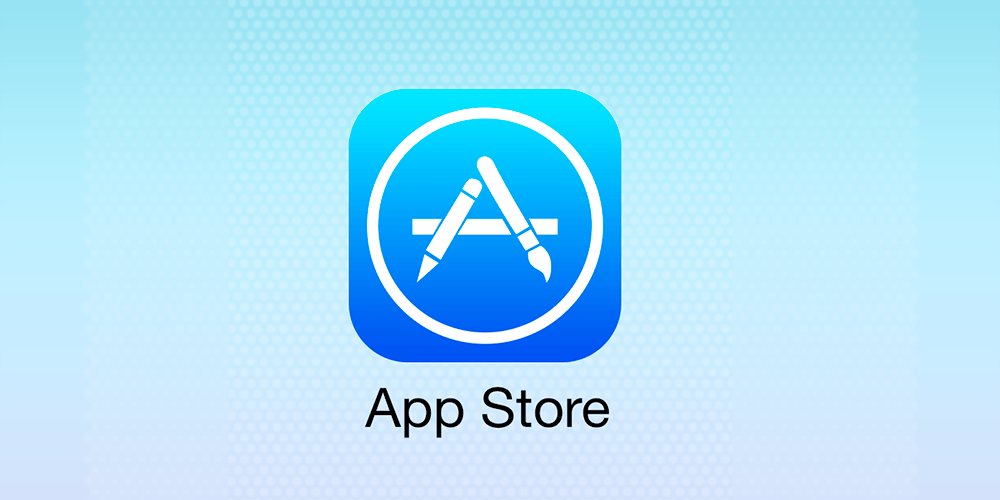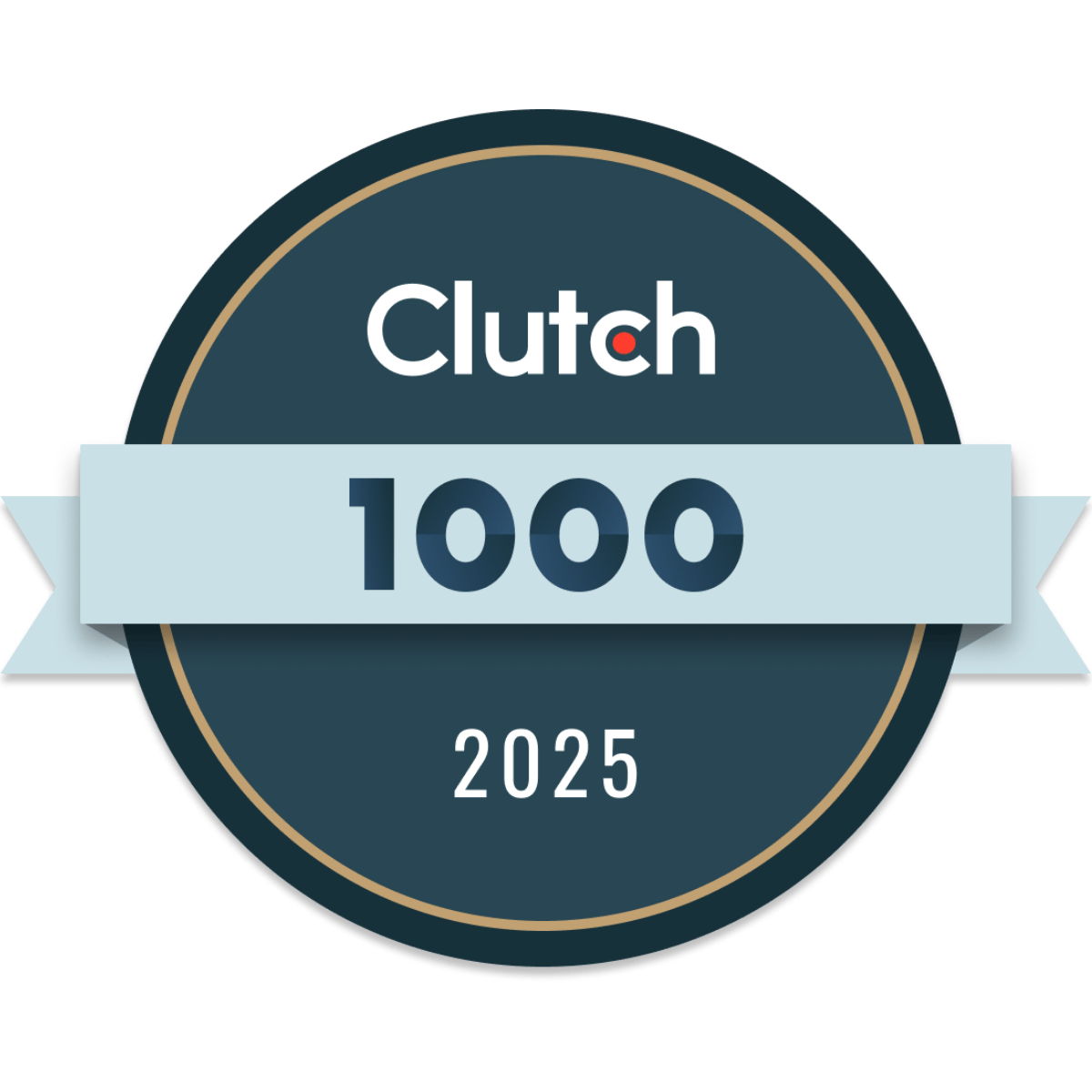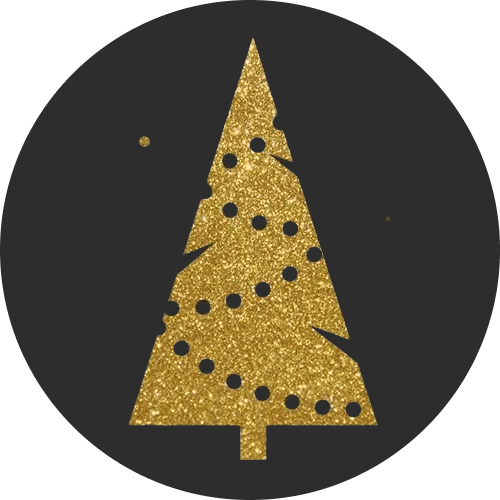It was recently announced that Apple Inc. was worth over a trillion dollars. This is more money than almost all of your favorite companies combined. It is therefore not surprising that users of Apple product are on the rise. From the fancy iPhone to the sleek iPad, not forgetting the MacBook and smartwatches. We’re in the digital age and Apple is leading this revolution.
With all these in mind, one question on everyone’s lips is “how to create an account on Apple store?” The store is filled with a number of interesting products; mobile applications, songs, videos, etc. There are several things to do on the store (iTunes Store, App Store, Apple Music, Apple News, iBooks Store) also and all these can be done with just one Apple ID.
Alright now, we need to break it down.
What is the Apple ID?
To access any form of digital repository, we need a form of account for safety and identification. Think of your bank account, your email account, even your Facebook account. The content is completely personalized and you get to enjoy the services you subscribed to or paid for. The same goes for an Apple account. But this Apple account is referred to as an Apple ID.
Your Apple ID is defined as the account that you use to access Apple services like the iTunes Store, App Store, iBooks Store, iCloud, iMessage, Apple News, Podcasts, etc. You access the account using a unique email address and a password and this gives you the permission to access all your favorite services.
This Apple ID also allows you to purchase and download content from Whichever Apple Store you desire. As we have stated earlier, you only need one ID to access all the services. This means that if you’ve used the Apple ID to access the iCloud, you can use the same one to purchase songs from iTunes.
What You Need to Create an Apple ID
People who are trying to set up a new device or those trying to sign in to iTunes or iCloud for the first time are the ones who need to create an Apple ID. If you’ve accessed any of these services before now, then it is very likely that you already have an Apple ID.
To create one, here are the essentials you need.
-
A valid email address that you use regularly. This will serve as your username.
-
A password that is regarded as strong. The requirements for a strong password are found here.
-
Your date of birth
-
Easy-to-remember answers to three security questions and a rescue email address. This is what will be used to verify your identity and retrieve your Apple ID if you do not use two-factor authentication. In case you forget your password, this will also be required.
How to Create a New Apple ID on your iPhone or iPad
The first thing to do is to launch the Settings on your phone. From here, click on the “Sign in to your iPhone” button at the top of your screen.
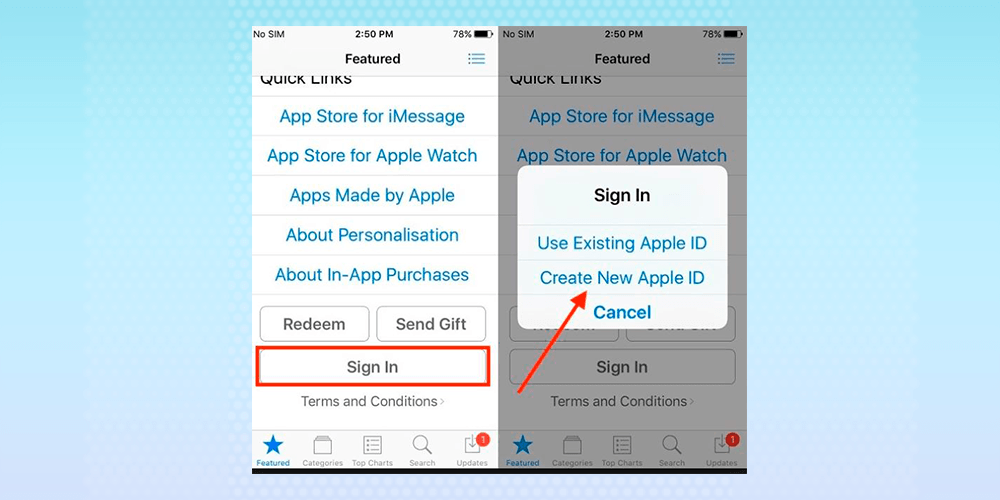
You’ll then see a portion stating, “Don't have an Apple ID or forgot it?” Click on this and then when a window pops up for you to create a new Apple ID, click on “Create Apple ID”.
In the space provided, enter your birth date and click next.
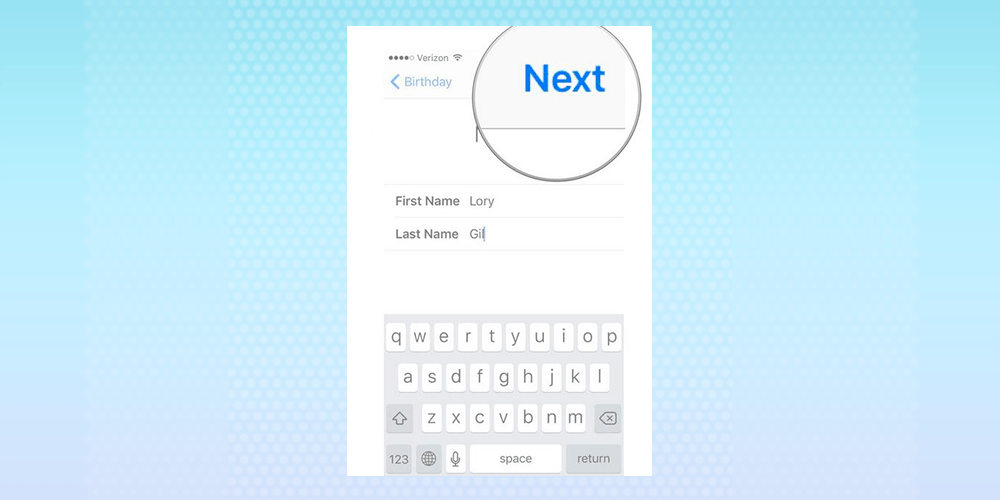
You’ll be asked for your first and last name and then you should also click next.
You will then be asked to select your existing email address. You also have the option of getting a new iCloud email. Whichever you choose, you’ll be asked to create and verify a password for the account.
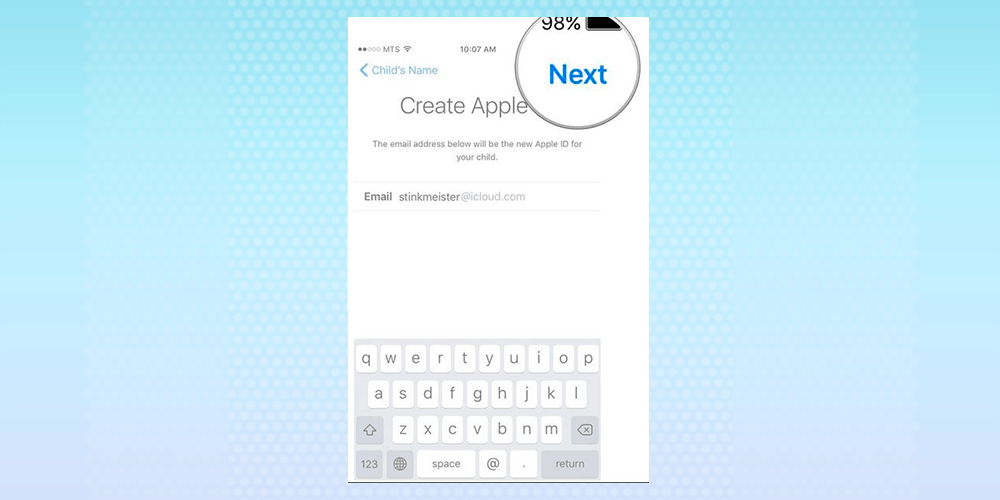
After this, you select a security question, provide an answer and then repeat for two more answers.
Next on the agenda is to read and review the Terms and Conditions. After doing this, you agree.
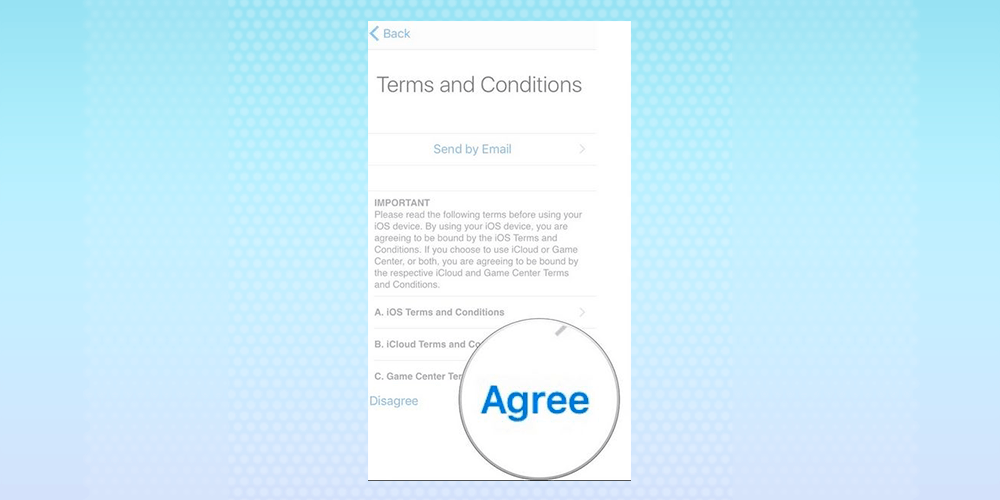
You can either merge or choose not to merge to synchronize iCloud data from your calendar, contact, and your reminders.
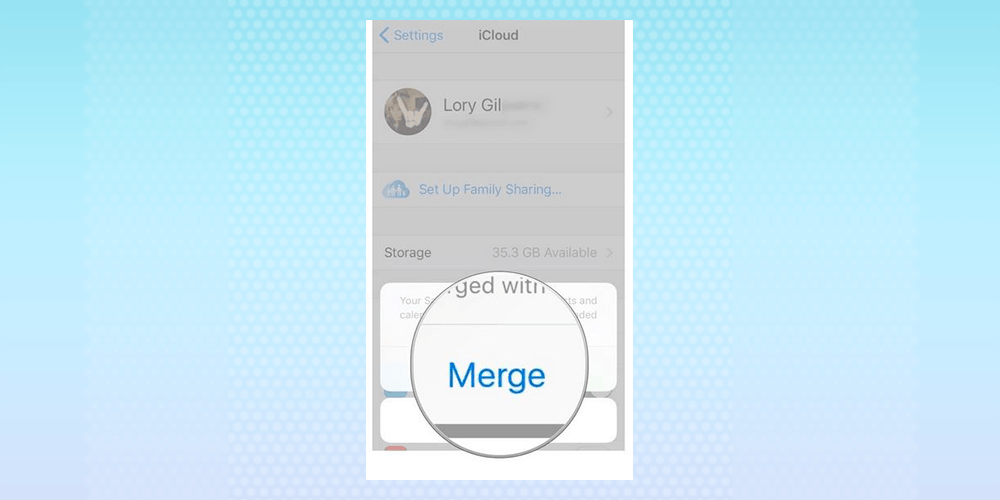
The last thing; confirm that “Find My iPhone is on”. Just tap the OK button.
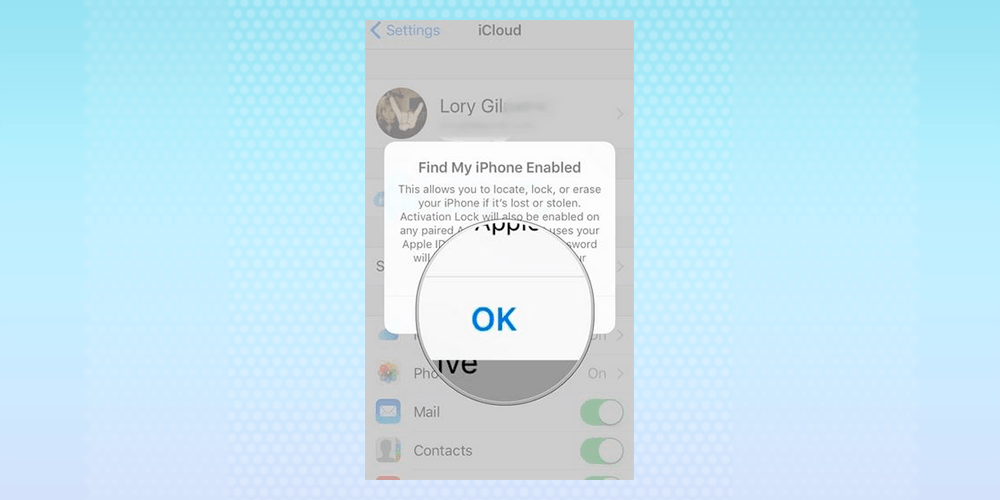
Voila, you’re good to go!
How to Manage Your Apple ID
Now that you have successfully set up your Apple ID, it is important to manage it properly so as to avoid any complications that might arise. You are also expected to sign in to your Apple ID account page regularly and update the existing information so as to help Apple serve you better.
We can summarize some of the tips for managing your Apple ID into 6 bullet points.
-
Update your Apple ID email address and ensure that the email provided is one you use regularly.
-
Try to change your password whenever you feel there’s a threat to your account.
-
Update your payment information and fill in the correct payment methods and billing address.
-
If you have other email addresses you use regularly, add it to your Apple ID. This will facilitate easier communication and friends can find you on FaceTime, iMessage, etc.
-
Check the devices that you are signed in with on your Apple ID regularly.
-
Make sure your verified phone number is up-to-date.
Do You Have an Existing Apple ID?
If you have an existing ID and you need to create another, you should keep in mind that you might not be able to move data or purchase history from the previous account to the new one. If you’re not just sure and you want to confirm that you have an Apple ID, you can check for it here.
Even if you have issues with the original email address used to create the first Apple ID, you can still sign in to your Apple ID using your mobile number. Note that this is only applicable to India and China.
Creating an Apple ID is more of a necessity in today’s world rather than a luxury. It opens you up to so many opportunities and also gives you the comfort you desire. You should be glad that you learned this valuable lesson.